Nowadays it seems like kids are born knowing how to keyboard, doesn't it? Sure, they figure out how to hit the right keys, but typing with efficiency and accuracy requires using good technique, and that's where an UltraKey Online Family Subscription comes in. We were able to review this keyboarding instruction package from Bytes of Learning over the past several weeks.
Bytes of Learning is a developer and publisher of multimedia software and tools for learning technology. Their specialty is keyboarding instruction programming for personal, family, and school use. The UltraKey Online Family Subscription is a one-year subscription to the online program that makes a great choice for homeschool families. The subscription can be for three, five, or eight users; and each user follows their own track through the instruction. A parent or tutor can manage all the users, setting individualized goals and monitoring progress. It's compatible with most browsers, and there are no plug-ins.
UltraKey Online uses clear voice-over instructions and teaching, along with animations and videos to teach touch-typing to beginners and to help more experienced typists improve fluency. The program includes the step-by-step lessons, along with a Game Zone (to practice those skills in a fun setting!), a typing forum (to take typing tests and do free typing activities), and helpful resources.
How did we use it? I consider myself a fairly proficient typist, since I aced my high school typing class (which was really boring, by the way) a whole lot of years ago, and have spent a good portion of the years between then and now either working in office settings or making use of a computer for education and blogging. Kennady learned basic touch-typing when she was maybe ten years old or so, and has been typing up her own schoolwork and other things for several years. So we mostly needed a refresher course and to improve our skills. I got the two of us set up in the program, and can manage the user accounts from the dashboard. Navigating from here wasn't immediately intuitive for me, but once I'd experimented a couple of times I got it. The "My Dashboard" is where I can do things like manage the goals for myself and for Kennady, and generate several kinds of progress reports. The "My Instruction" section takes me directly to my user account. Kennady has her own log-in and user account, and as the parent administrator, I can manage that. I've chosen to allow her to set her own goals and work at her own pace.
The lessons look something like this -
There are links on the left side of the instruction screen as well as along the top. Although you may take a placement test at the beginning to help you set your goals, it seems that all students must start at the very beginning and work through each and every lesson in order. While this makes complete sense in not allowing kids to skip the beginner basics, I was initially frustrated because I wanted to "test out" of early lessons on finger placement and home keys. But I wanted to make absolutely sure Kennady was getting the finger placement and techniques right, since I thought it likely that she'd made up some of her own rules.
I didn't find it right away, but my dilemma was eventually solved - I could change the amount of practice required, and the step-by-step setting of the lessons. In "My Settings" I could change the Step-by-Step Learning from On to Partly or Off. You can also block or allow back-spacing in the timed tests from this screen.
When you log in to the My Instruction page, it automatically lets you know where you left off. As you can see above, when the Step-by-Step setting is On, you can "choose a lesson" but only if it's green. This compels you to do each lesson and pass each skill test before moving on, although you can go back and practice those you've already completed if you need to. After turning the Step-by-Step setting off, all the lessons turned green.
The instruction begins with correct posture and finger placement, and then teaches each of the keys in order with plenty of practice. The voice for the instruction is a pleasant and fairly expressive female voice - recorded rather than computer generated. There are some sound effects such as little blips and beeps as you complete keystrokes in some of the skills practice.
Kennady spent a bit of time in the Game Zone, which is designed to make typing practice fun rather than tedious! The challenge of winning a game provides a bit of added incentive to improve the skills learned in the lessons.
It's recommended to work on the lessons for about twenty to thirty minutes a day, and to do so consistently. As with any new skill, the more consistently you practice, the better you'll get. Our schedule is a little crazy these days, however, so I didn't get too fussy about keeping track of the time we spent. Once I got Kennady set up and familiar with the program, I told her to work on it whenever she was at the computer anyway and to aim for at least three times a week. Some days she would do just ten minutes or so before needing to quit, and other days she worked for at least thirty minutes or more. The main thing is that she is learning efficient keyboarding and correcting a few little bad habits she's developed. And while I can't always stand over her shoulder to watch what she is doing, I can check her progress with the reports that UltraKey provides. This was the very first one I generated and it's a bit small, but it shows the lessons and skill tests completed, net speed, and more.
What we liked best:
- step-by-step instruction with visual and voice cues
- the voice doing the narration is actually quite pleasant to listen to!
- once I figured out how to do it, I liked the fact that I could adjust the practice time necessary for each lesson, and allow a bit of skipping around if I thought it appropriate.
What I need to mention:
- it's suggested that the parent or tutor explore and practice in the program to get familiar with it before setting up students. I found this recommendation to be spot on! Nothing was difficult to figure out, but in some places it wasn't intuitive and I needed to play with it a bit before I caught on.
- every once in awhile, there would be a little glitch and it wouldn't allow us to move on to the next lesson. We found that just refreshing the page solved this minor problem.
- UltraKey is currently configured for North American keyboards, spelling, and content. The UK and Australia/New Zealand version will be available sometime this year.
Our bottom line: This is an excellent and thorough course in proper keyboarding, with high quality sound and graphics. There's enough variety and interaction in the instruction to keep it from being tedious and boring. Students can challenge themselves to improve their skills and conquer the games as well as the more traditional typing tests. Kennady and I both enjoyed honing our skills a bit, and can recommend this to families in need of a practical and complete approach to keyboarding skills.
Would you like keyboard instruction for your family? Here's what you need to know:
Visit the website: www.BytesofLearning.com/
Pricing: Visit the UltraKey Family Subscription page to see the pricing options.
Age recommendation: Age 8 to adult
You can follow Bytes of Learning on Facebook.
Visit the Homeschool Review Crew blog for more information and to read other reviews.
Don't miss a coffee break! Subscribe to Homeschool Coffee Break by Email!
©2006-2018 Homeschool Coffee Break. All rights reserved. All text, photographs, artwork, and other content may not be reproduced or transmitted in any form without the written consent of the author.http://kympossibleblog.blogspot.com/
I have done my best to provide accurate pricing and links at the time this post originally appeared. Please be aware that these may change.
We are a participant in the Amazon Services LLC Associates Program, an affiliate advertising program designed to provide a means for us to earn fees by linking to Amazon.com and affiliated sites.






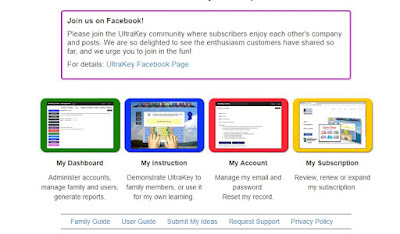










































0 comments:
Post a Comment
I love comments! It's like visiting over a virtual cup of coffee.